How to Update Raspberry Pi OS
April 15, 2024
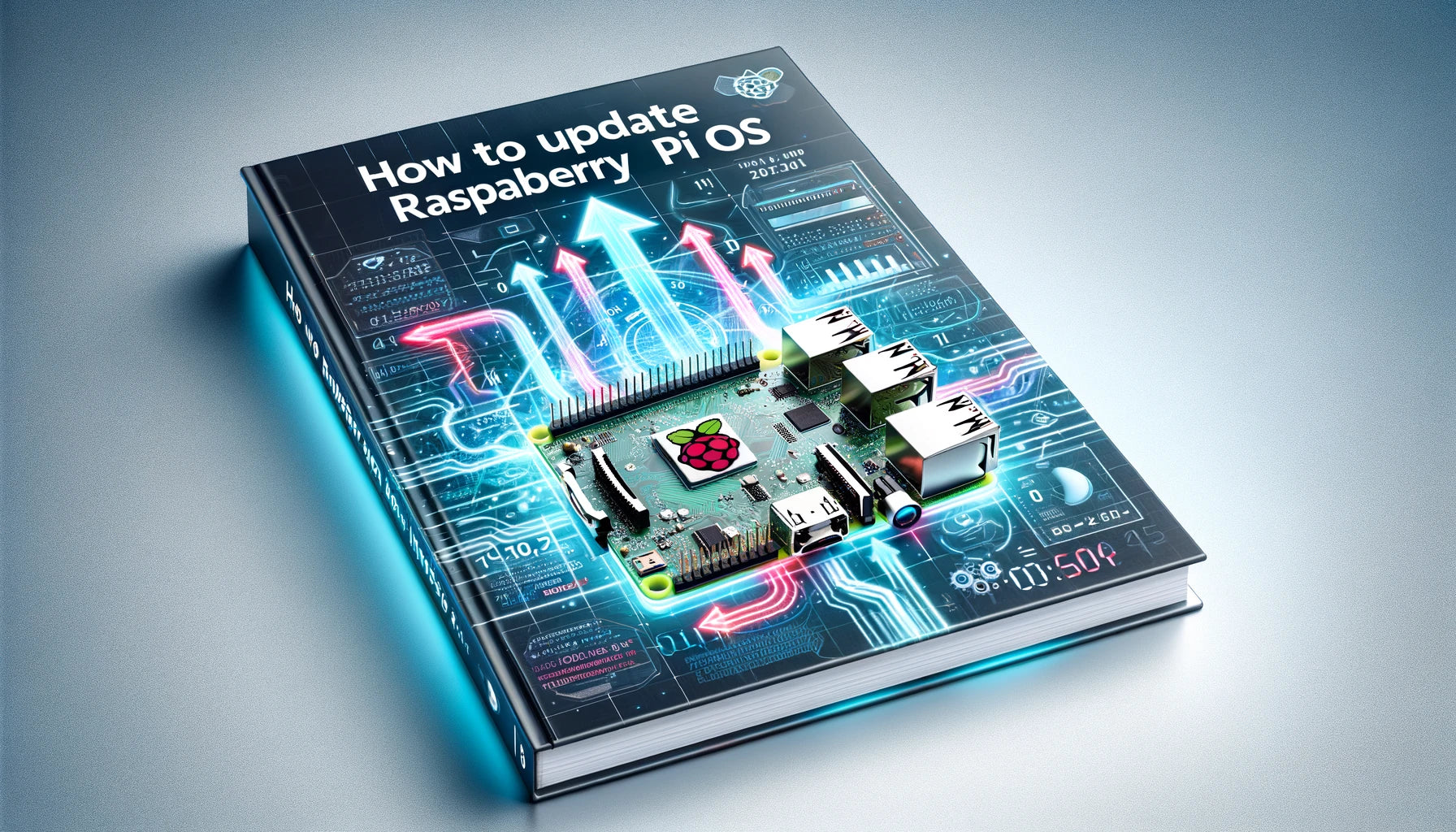
Updating a Raspberry Pi involves a few simple steps that ensure your device runs smoothly with the latest software and security updates. Here's how you can do it:
● Connect to the Internet: Ensure your Raspberry Pi is connected to the internet via Ethernet or Wi-Fi.
● Open Terminal: Access the terminal through the Raspberry Pi OS desktop environment or connect via SSH if you're working headless.
● Update Package Lists: Before upgrading, you should update the package lists to know the latest versions of the available packages. Run the following command in the terminal:
sudo apt update
● Upgrade Installed Packages: After updating the package list, upgrade all your installed packages to their latest versions by executing:
sudo apt full-upgrade
This command will check for new versions of the packages you have installed and replace them with the latest versions.
● Remove Unused Packages: Sometimes, after an upgrade, there are packages that are no longer needed. To clean these up, you can run:
sudo apt autoremove
● Reboot: If your Raspberry Pi's kernel has been updated, or if it's just a good practice to restart after a major update, you should reboot your device:
sudo reboot
● Check System Version: After rebooting, you can check your system's version to ensure that all updates have been successfully applied. Run:
hostnamectl
or
cat /etc/os-release
to see details about your Raspberry Pi's operating system.
By following these steps, you will have successfully updated your Raspberry Pi, ensuring it is running the latest software which can improve performance, provide new features, and enhance security. Regular updates are crucial for maintaining the health and security of your Raspberry Pi system.



